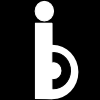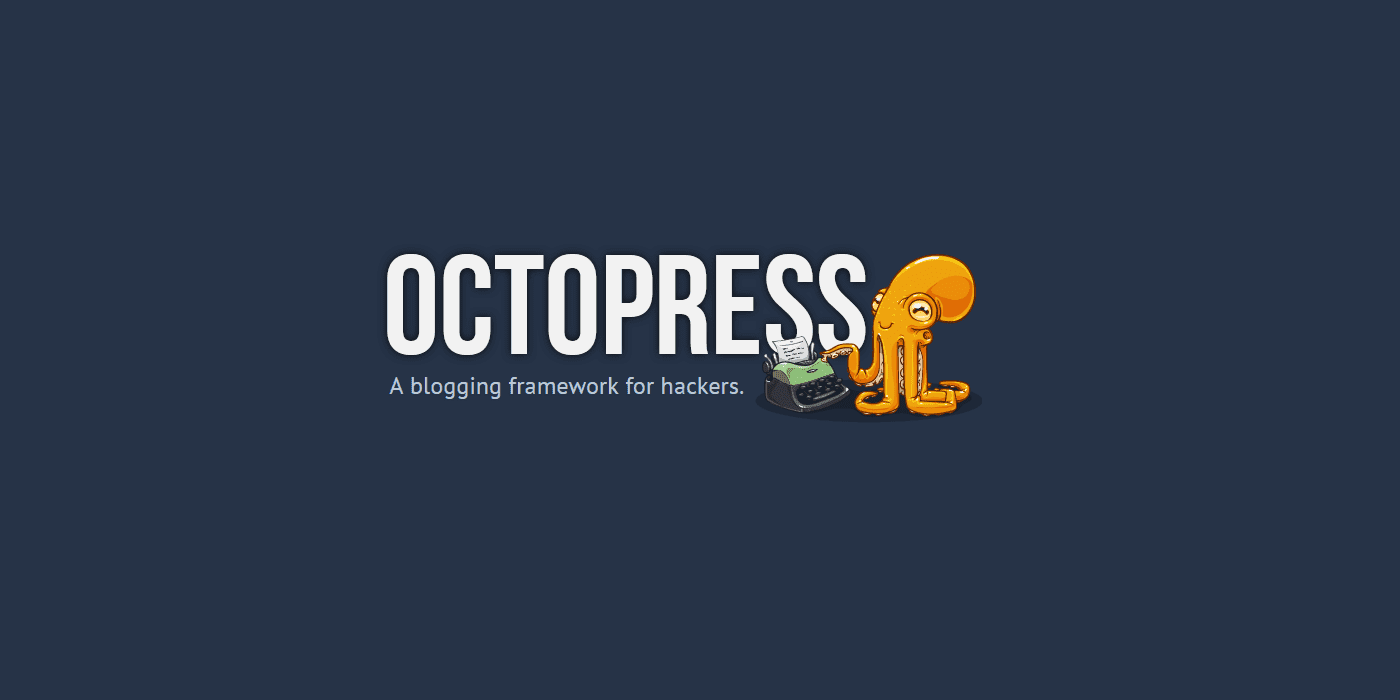How to install octopress
Octopress is a blogging framework and one of the site site generators. It uses Ruby programming language and Liquid template language. The installing process is easy and simple. So let’s get started!
Here are the lists to do to install Octopress on Windows:
- First off, go to octopress.org setup
http://octopress.org/docs/setup/and read the documentation before you install Octopress. - Type to search
cmd.exeto launch the Command Prompt and right click torun as administrator. - Go to
https://chocolatey.org/to download Chocolatey. Copy and paste the chocolatey on toC:\directory - In
C:>install chocolateychoco install git - Run
C:> git —versionif it says ‘git’ is not recognized, you need to exit the command prompt and launch the Command Prompt again. - Run it again
C:> git—version. It will shows the version of the git that you have installed. - Install ruby from
http://rubyinstaller.org/and make sure to check offadd ruby executables to your path option. - Check your ruby version to make sure you have installed ruby properly
C:> ruby—version - Since we use chocolatey, we are going to install ruby.devkit with choco. Make sure you are in
C:>directory or you can typecd \ - In
C:>choco install ruby.devkitand hit enter to install. - Clone Octopress into one of your directories that you prefer or in my case
C:\Users\mypc4\documents> git clone git://github.com /imathis/ octopress.git octopress - Go to the
octopressdirectory that we have just cloned it into and gem install bundler.C:\Users \mypc4\ documents\ octopress>gem install bundler - Bundle install
C:\Users\ mypc4\d ocuments\ octopress>bundle install - Install Octopress theme
C:\ Users\ mypc4\ documents\ octopress> rake install - To preview your Octopress blog
C:\Users\ mypc4\ documents\ octopress>rake generate && rake preview - If everything goes smoothly, you can preview your Octopress blog at
localhost:4000in a browser. - To create a new post, simply run
rake new_post[“this is new post”]orC:\Users \ mypc4\ documents\ octopress> rake new_post [“this is a new post”] - For more visit
http://octopress.org/docs/blogging/
Host your Octopress blog on Github
- Create a new Github repository and name it with
username.github.io - On command prompt, run
rake setupgithubpages - Copy the SSH or HTTPS url of your repository and past it in.
- run
rake generate - run
rake deploy - run
git add . - git commit -m ‘your message’
- git push origin source
Publish it on Github Project pages (gh-pages) such as http://username.github.io/project
rake setupgithubpagesrake generaterake deploygit remote add origin (your repo url)git config branch.master.remote origin
Custom domains
- Create a file name CNAME
echo ‘your-domain.com’ >> source/CNAMEorecho ‘www.your-domain.com’ >> source/CNAME
For more information about how to deploy your Octopress blog to Github pages, visit the docs here
Enjoy your Octopress!
Subscribe to iBlogger
Get the latest posts delivered right to your inbox