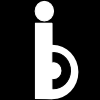How to install jekyll
Jekyll is one of static site generators that you can use to install and build static website or blog. It transforms a plain text into static websites or blogs and can be hosted for free on Github pages or Netlify. Using static websites enable the web page load faster than dynamic websites.
There are many Jekyll themes to choose from or you can build one that suits your style.
Here is a step by step on how to install Jekyll:
- Go to
http://rubyinstaller.org/downloads/to download - Before installing ruby, make sure to check off
add ruby executables to your PATHand Install Ruby - Type
cmd.exeto search and launch the command prompt - Type cd users -> cd my pc -> cd desktop -> blog
C:\Users\my pc\desktop\blog> - Install Jekyll
C:\Users\my pc\desktop\blog\gem install jekyll bundler - Create Jekyll theme
C:\Users\my pc\desktop\blog\Jekyll new my-awesome-site - Go to blog my-awesome-site
C:\Users\my pc\desktop\blog>cd my-awesome-site - Preview your blog
C:\Users\my pc\desktop\blog\my-awesome-site>bundle exec jekyll serve - Now browse to
http://localhost:4000 - Alternatively, you can download my Jekyll theme from here
https://github.com/yourfreebies/bloggy - Click download and unzip it.
- You can copy and paste everything inside the folder into a blog folder of your choice in your computer such as
C:\Users\my pc\desktop\blog> - Install Jekyll-paginate
C:\Users\my pc\desktop\blog>gem install jekyll-paginate - Preview the blog and make changes
C:\Users\my pc\desktop\blog>bundle exec jekyll serve - Now browse to http://localhost:4000
How to host your Jekyll blog or website on Github pages
- Create an account in Github.com
- On your profile, click on the plus sign on top of your profile and create a new repository.
- Name your repository
- You can tick off initialize this repository with a README
- Download Github Desktop
- Sign in with your account on Github Desktop
- Click the plus sign on the left top of the Desktop app and choose which repository you want to clone and clone it into the repository of your choice on your computer.
- You can copy all the files that you have created before and paste them on the folder.
- Go to Desktop app and type the summary and description and click “commit to master” or click commit to any branch of your choice.
- Click publish
Option
You can use command lines instead of using GitHub Desktop
- Download and install the latest version of Git here
- Set username in Git
- Set commit email address in Git
- Authenticating with Github using HTTPS or SSH For more read the information here
You can also use command lines through Git Shell by clicking the tools and options on the right top of the GitHub Desktop app.
Subscribe to iBlogger
Get the latest posts delivered right to your inbox